CSS table-layout is a crucial aspect of web design, particularly when it comes to presenting data in a structured and visually appealing manner. One of the key challenges in designing tables is ensuring they are responsive and adapt well to different screen sizes.
In this blog post, we'll delve into the intricacies of CSS table-layout, focusing on how to achieve auto width with individual column tweaks for a sleek and responsive design.
Introduction
CSS table-layout plays a vital role in determining how tables are rendered on web pages. By default, tables have a fixed layout, meaning that the browser allocates a certain width to each column based on the content and styling.
However, this approach may not always be suitable for responsive designs where tables need to adjust dynamically to different screen sizes.
Enter the 'auto' property. This property allows columns to adjust their width automatically based on the content within them. Combined with individual column tweaks using CSS properties like 'width', 'min-width', and 'max-width', designers can create tables that not only look great but also adapt seamlessly to various devices.
Understanding CSS Table-Layout
CSS table-layout property determines the algorithm used to lay out the table cells, rows, and columns. There are two main values for this property: 'fixed' and 'auto'.
- Fixed: In a fixed layout, the browser allocates a specific width to each column, regardless of the content. This can be useful for maintaining consistent column widths but may not be ideal for responsive designs.
- Auto: With the auto layout, column widths adjust dynamically based on the content within them. This allows tables to resize smoothly according to the available space, making them more responsive.
Utilizing the 'Auto' Property
The 'auto' property is particularly useful for creating responsive tables that adapt to different screen sizes. Here's how it works:
- When a column is set to 'auto' width, the browser calculates the optimal width based on the content within that column.
- Columns with 'auto' width will expand or contract as needed to accommodate the content, ensuring that no information gets cut off or hidden.
- This dynamic resizing ensures that tables remain readable and user-friendly across various devices, from large desktop screens to mobile phones.
Fine-Tuning Individual Column Widths
While the 'auto' property is great for dynamic resizing, there are times when you may need more control over column widths. In such cases, you can use CSS properties like 'width', 'min-width', and 'max-width' to tweak individual columns.
- Width: Specifies the width of a column in pixels, percentages, or other CSS units. You can set a fixed width for a column to ensure it remains consistent regardless of the content.
- Min-Width: Sets the minimum width for a column, preventing it from shrinking below a certain size. This ensures that essential content remains visible even on smaller screens.
- Max-Width: Limits the maximum width of a column, preventing it from expanding indefinitely. This can help maintain a balanced layout and prevent horizontal scrolling on narrower screens.
By combining the 'auto' property with these individual column tweaks, you can achieve the perfect balance between responsiveness and control in your table layouts.
Comparing Different Approaches
Let's compare the two approaches to CSS table-layout: using 'auto' property vs. fixed-width columns.
| Approach | Pros | Cons |
|---|---|---|
| Auto Property | - Dynamic resizing for responsiveness | - Limited control over column widths |
| - Adapts well to different screen sizes | - May result in uneven column widths | |
| Fixed-Width | - Greater control over column widths | - Less responsive to screen size changes |
| Columns | - Consistent layout across devices | - Risk of content truncation on smaller screens |
Example: Creating a Responsive Table
Let's consider an example of a product comparison table on an e-commerce website. The table contains columns for product name, price, and description. By applying the 'auto' property to the description column and setting fixed widths for the other columns, we can ensure that the table adjusts smoothly to different screen sizes while maintaining a neat and organized layout.
table {
width: 100%;
border-collapse: collapse;
}
td {
padding: 10px;
border: 1px solid #ddd;
}
.description-column {
width: auto;
}
/* Other column styles */Pros and Cons of CSS Table-Layout Techniques
Pros of Using 'Auto' Property:
- Ensures responsiveness across devices.
- Simplifies layout creation with automatic resizing.
- Saves time on manual adjustments.
Cons of Using 'Auto' Property:
- Limited control over column widths.
- Potential for uneven layouts on certain screen sizes.
- Requires careful testing to ensure compatibility.
Pros of Using Fixed-Width Columns:
- Greater control over layout and presentation.
- Ensures consistent column widths.
- Ideal for designs requiring precise alignment.
Cons of Using Fixed-Width Columns:
- Less responsive to screen size changes.
- May lead to horizontal scrolling on smaller screens.
- Requires manual adjustments for each viewport size.
Example with use case
Simple code example demonstrating how to use CSS table-layout with the 'auto' property and individual column tweaks to create a responsive product comparison table.
<!DOCTYPE html>
<html lang="en">
<head>
<meta charset="UTF-8">
<meta name="viewport" content="width=device-width, initial-scale=1.0">
<title>Product Comparison Table</title>
<style>
/* Table styles */
table {
width: 100%;
border-collapse: collapse;
}
th, td {
padding: 10px;
border: 1px solid #ddd;
text-align: left;
}
/* Set minimum width for product name column */
.product-name {
min-width: 150px;
}
/* Set maximum width for price column */
.price {
max-width: 100px;
}
/* Set auto width for description column */
.description {
width: auto;
}
/* Responsive layout */
@media screen and (max-width: 600px) {
.price {
display: none; /* Hide price column on smaller screens */
}
}
</style>
</head>
<body>
<h2>Product Comparison Table</h2>
<table>
<thead>
<tr>
<th class="product-name">Product Name</th>
<th class="price">Price</th>
<th class="description">Description</th>
</tr>
</thead>
<tbody>
<tr>
<td class="product-name">Product A</td>
<td class="price">$50</td>
<td class="description">Lorem ipsum dolor sit amet, consectetur adipiscing elit. Sed do eiusmod tempor incididunt ut labore et dolore magna aliqua.</td>
</tr>
<tr>
<td class="product-name">Product B</td>
<td class="price">$70</td>
<td class="description">Ut enim ad minim veniam, quis nostrud exercitation ullamco laboris nisi ut aliquip ex ea commodo consequat.</td>
</tr>
<tr>
<td class="product-name">Product C</td>
<td class="price">$90</td>
<td class="description">Duis aute irure dolor in reprehenderit in voluptate velit esse cillum dolore eu fugiat nulla pariatur.</td>
</tr>
</tbody>
</table>
</body>
</html>Frequently Asked Questions (FAQs)
Q: What is CSS table-layout and why is it important?
A: CSS table-layout determines how tables are rendered on web pages, impacting their appearance and responsiveness. It's crucial for creating organized and user-friendly layouts, especially for displaying data or product comparisons.
Q: How does the 'auto' property work in CSS table-layout?
A: The 'auto' property dynamically adjusts column widths based on the content within them, ensuring tables resize smoothly for different screen sizes. It's particularly useful for achieving responsive designs without manual intervention.
Q: Can I achieve responsive tables without using the 'auto' property?
A: While 'auto' property simplifies the process, you can still create responsive tables using other CSS techniques like media queries and percentage-based widths. However, 'auto' property offers a more straightforward solution for dynamic resizing.
Q: How can I ensure consistent column widths across different devices?
A: By combining the 'auto' property with fixed-width columns for critical information, you can strike a balance between responsiveness and control. Additionally, testing your layouts on various devices and screen sizes helps identify any issues.
Q: Are there any performance considerations when using 'auto' property?
A: While 'auto' property itself doesn't significantly impact performance, excessive use of complex table layouts may affect page loading times. It's essential to optimize your CSS and minimize unnecessary calculations for better performance.
Q: What are some common pitfalls to avoid when designing tables with CSS?
A: Avoid relying solely on fixed-width columns or 'auto' property without considering the overall design requirements. Strive for a balance between responsiveness and control, and test your layouts thoroughly across different devices to ensure compatibility.
Conclusion
Mastering CSS table-layout is essential for creating visually appealing and user-friendly web pages, especially when it comes to presenting data in tables. By harnessing the power of the 'auto' property and fine-tuning individual column widths, you can achieve responsive designs that adapt seamlessly to various devices.
Experiment with different techniques, and don't hesitate to leave a comment below to share your experiences or ask any questions!
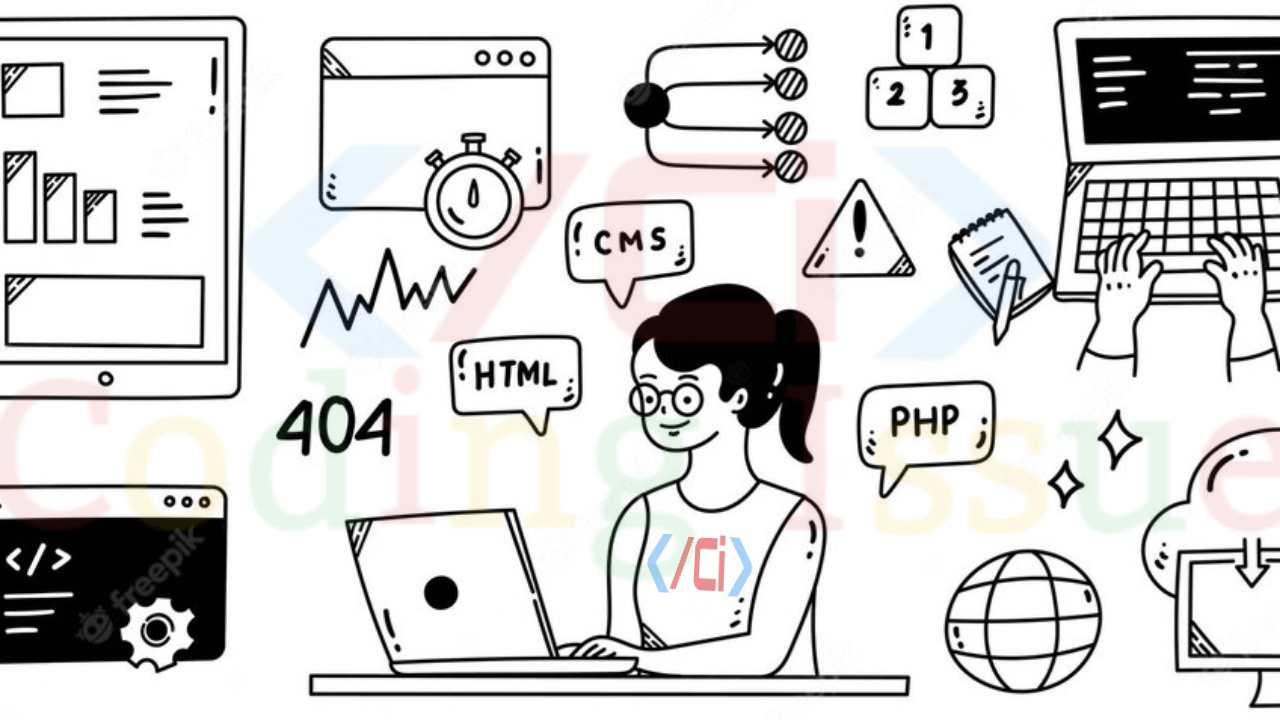
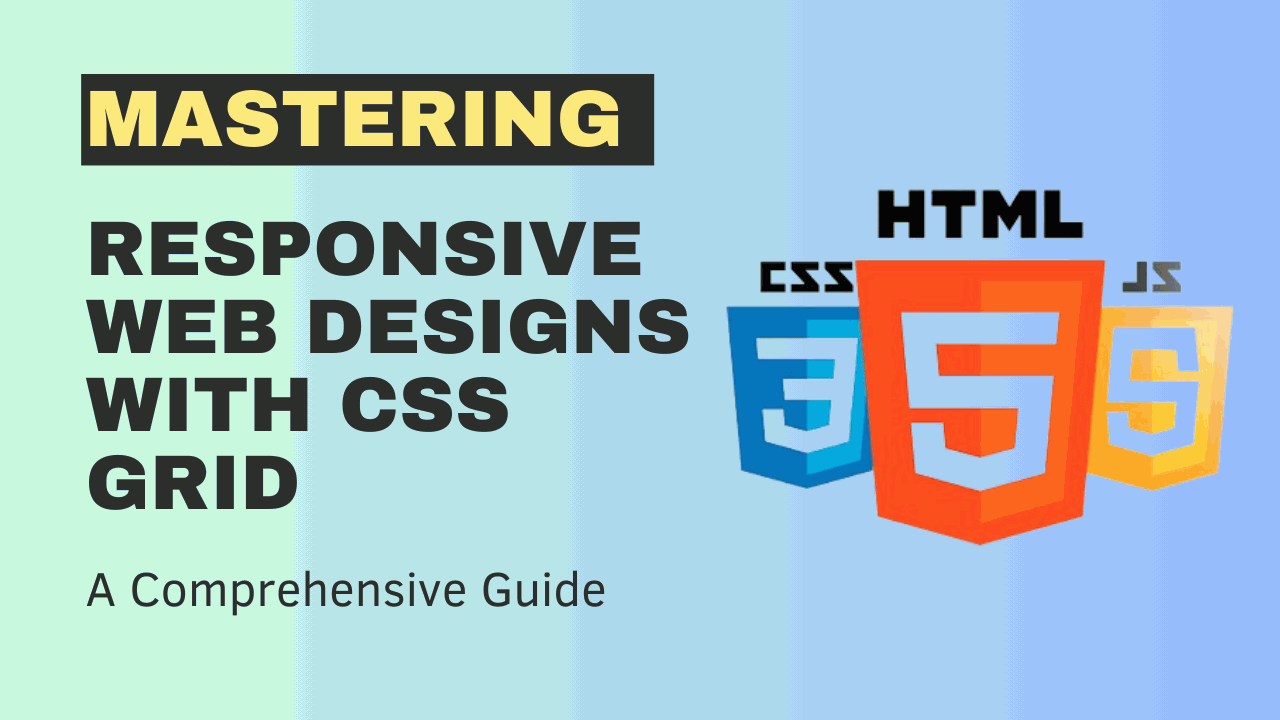
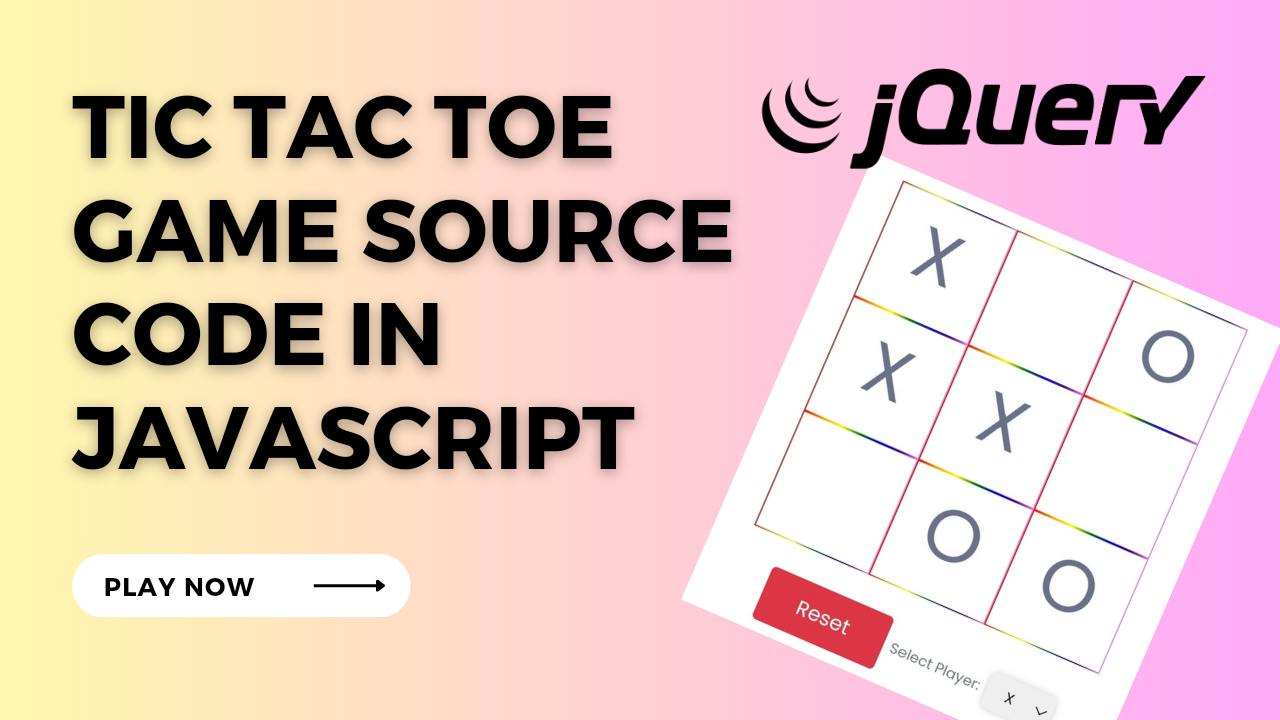
Write a comment